1. Open Blogger Interface –> Template –> Create Backup –> Edit HTML –> Proceed
2. Check “Expand Widgets Section”
3. Find this variable by using Ctrl+F
SHOW ANNOUNCEMENT ▼
| Announcement: We will be soon releasing New Section for CA Students and Coupon Codes. Liked Us? Press |
1. Open Blogger Interface –> Template –> Create Backup –> Edit HTML –> Proceed
2. Check “Expand Widgets Section”
3. Find this variable by using Ctrl+F
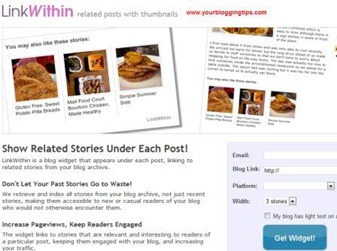 | Related Posts Widget is an important tool to improve page views & keep the interest of our user throughout the website. It certainly helps is increasing the average holding time of a user on your blog/website. Here, I will teach you “How to Create Related Posts Widget” for blogger using Linkwithin service. In my opinion, this is the easiest widget available for blog use & provides tremendous results by providing related posts using its popular engine. |
Follow the steps below to create a wonderful Related Posts Widget for your Blog :
1. Go to http://www.linkwithin.com
| Q1. What is 404 Page Not Found Error & Why does it appear ? Ans. 404 Page Error is a broken link error, i.e. a link for which web page/blog is unavailable, deleted, modified. This is a common error which most of us while usual surfing have experienced it. Q2. What is the benefit of setting up 404 Page Not Found Error ? |
 | Q. What are Anchor Text Links & what purpose does it serve ? A. Anchor links is a tool which helps user to navigate a webpage from one point to other points. Sometimes, a post/article may be too big which may be inconvenient for the user. So an Index in the beginning can help the user to directly point to different sections of that article. We can create anchor text links by providing two types of effects - 1. Anchor Text Link – Jump Break (Instant Jump) using simple HTML 2. Anchor Text Link – Smooth Scrolling Sliding Effect using JQuery |
The most popular among the web designers, bloggers & surfers is the smooth scrolling effect for comfortable navigation across the web page.
A. Create Anchor Text Link – Jump Break using simple HTML
1. For applying Anchor text link, Go to Source Code of your Blog Post.
2. Locate the TEXT which will point to different sections of your post/article. (It may be your Contents/Index of the Article). For e.g. In my case, I will create Anchor linking on
 |
| Google Sniper 2.0 Review will help us understand whether the product is Google Sniper 2.0 SCAM or boon to Internet Marketing community. It will also help us to decide whether Google Sniper is going to change your life & provide you necessary tools to make money from Google. Click Here to get your Google Sniper 2.0 copy |
We will discuss about the following segments in brief such as -
Let us understand in quick & easy language about above mentioned topics -
Q1. What is Internet Marketing ?
Ans. Internet Marketing is similar to marketing of any usual product say books, electronics, gadgets, physical products for e.g. toys, sewing machines etc. or any product which can be sold in the market. The only difference is that such products are marketed online using various online promotional activities. The people who works as an internet marketer is also known as an Affiliate. This type of marketing is also popularly known as Affiliate Marketing. The Affiliate receives commission per sale as decided.
The Affiliate receives commission whenever a buyer makes a purchase through his (affiliate) link or his (affiliate) website. So the ultimate purpose is to get buyers (popularly known as “traffic”) to their website & motivate those buyers to purchase products through their affiliate links. This is the core concept of making money from Internet Marketing.
Popular marketplace wherein Affiliates/Internet Marketers obtain affiliate link & commission per sale details are ClickBank, Amazon, Commission Junction (Physical products), LinkShare, Google Affiliate networks, ShareASale, eBay, RevenueWire etc.
Q2. Who is eligible for such type of marketing ?